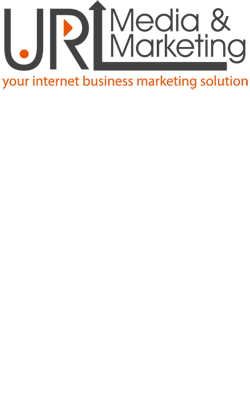Our Email Solution services give you the ability to activate email addresses for you and your employees. You can give your business a more professional online appearance with email addresses like you@yourCompany.com.au.
Our email packages come with full web-based email access to your account, the ability to store your email in a POP mailbox for later use, or you can choose to forward the email to an existing ISP mailbox, as an email alias.
Our Data Centre has been specifically designed to be the most sophisticated hosting infrastructure for SME’s in Australia.
EMAIL HOSTING
Plans will require downtime while they change to a new server and there is no support for implementation into your email client (after setup from my end).
Price: $198/year, plus $44.00 set-up fee.
cPanel Economy Hosting
- Storage – 15 GB SSD
- Monthly data limit – 25 GB
- Email accounts – 50
- Databases – 15
- FTP accounts – 15
- Addon domains – 2
- Subdomains – 10
- LiteSpeed enabled
- Softaculous apps installer
- AutoSSL certificates – Yes
Microsoft Exchange Online (Plan 1)
- 1 email account licence
- Mailbox storage – 50 GB
- Shared online calendar
- POP & IMAP compatible
- Outlook Web App (OWA)
- Sync across all devices
- Microsoft Exchange ActiveSync®
Please note: nameserver settings need to be changed for this service.
SETTING UP YOUR EMAIL
Whilst we provide you an email solution, with all relevant usernames & passwords, it is your responsibility to configure your particular software. Please note: URL Media & Marketing do not offer any assistance with configuring your email software, or defining any unlikely problems that you may experience once set up. Please consult a PC specialist or carefully read the information provided below.
In order to help our clients, and avoid unnecessary charges, please click a link below which outlines an easy step-by-step tutorial on configuring your new email address.
CONFIGURE AN EMAIL ALIAS “FORWARDER”
For Novice PC users, we prefer that you set up an email alias, where server settings do not need to be changed. This is a simple email redirection which is similar to a normal postal redirection.
Simply log into your account, via your admin control panel. Then create a new email alias by clicking the link, and enter your target/ destination email address (supplied by your I.S.P).
To configure your email for out-going messages, using Outlook Express: Click TOOLS> ACCOUNTS>PROPERTIES> in the GENERAL tab> change email address & reply email address to whatever@yourdomain.com.au
CONFIGURE A POP EMAIL ACCOUNT – Advice Only
Please note that the below links and step by step instructions are to be used as a guide only and may or may not have the correct POP3 settings, or relate to your particular web hosting account:
Server Names
Your servernames (aka hostnames) control where your email is sent from and sent to.
The most common and easiest setup is to use the following format:
outgoing – mail.yourdomainname.com.au
incoming – mail.yourdomainname.com.au
Protocols and Port Numbers
The port numbers you set determine the protocol your email uses. There are four basic options. IMAP secure is the recommended configuration:
IMAP (insecure)
IMAP (secure)
POP3 (insecure)
POP3 (secure)
Below are the settings you can use for each protocol along with the security settings.
Incoming
IMAP | Port 143 (Insecure Transport – No SSL function enabled)
IMAP | Port 993 (Secure Transport – SSL function enabled)
POP3 | Port 110 (Insecure Transport – No SSL function enabled)
POP3 | Port 995 (Secure Transport – SSL function enabled)
Outgoing
SMTP | Port 587 (Insecure Transport – No SSL function enabled)
SMTP | Port 465 (Secure Transport – SSL function enabled)
SMTP | Port 25 (username/password authentication MUST also be enabled!)
Port 587 is a highly recommended alternative port because port 25 is often blocked by ISPs.
IMPORTANT – All email alias “forwarders” with the same email address, must be deleted before you create a new POP email account of the same name. You must create your new POP email address with a password in your admin Control Panel, before your POP account will work. Incoming mail server is usually pop.yourdomainname.com.au or mail.yourdomainname.com.au. Your outgoing mail server is provided by your ISP.